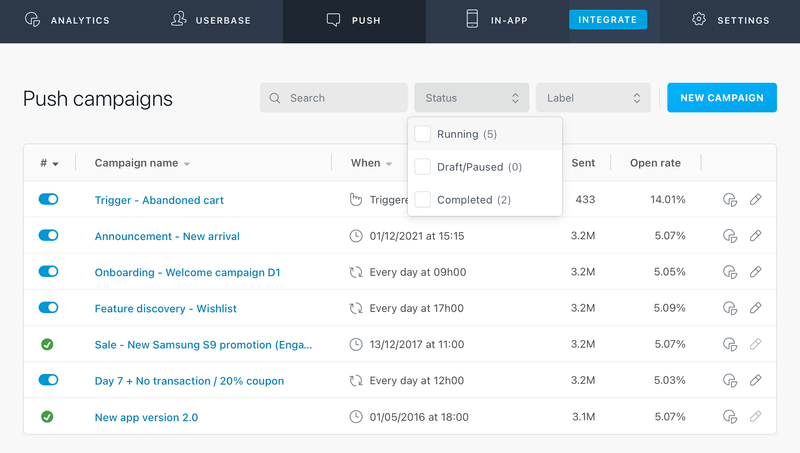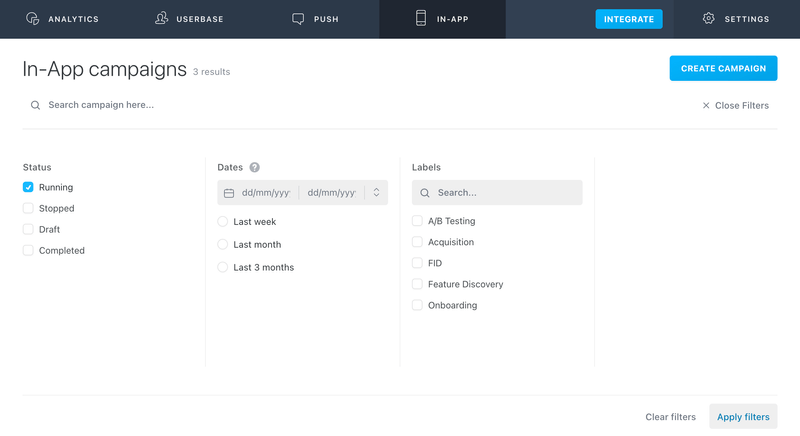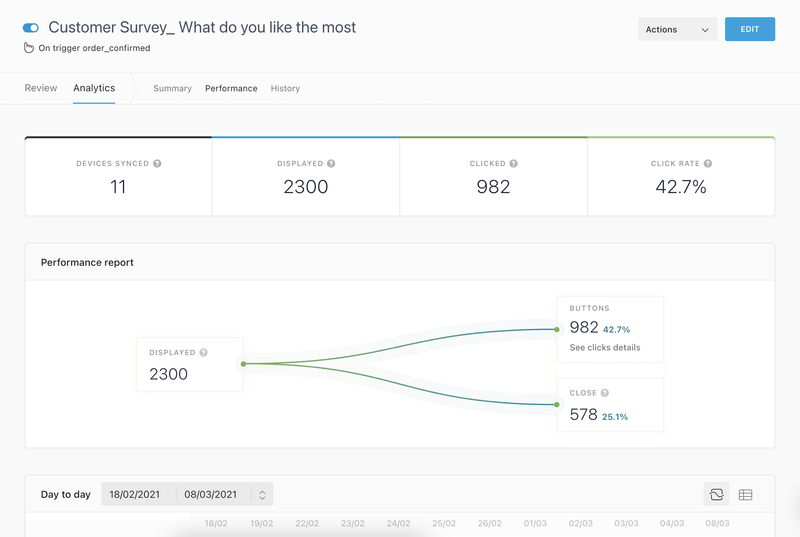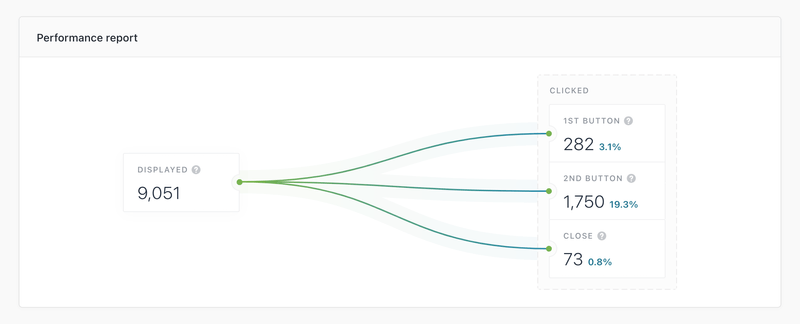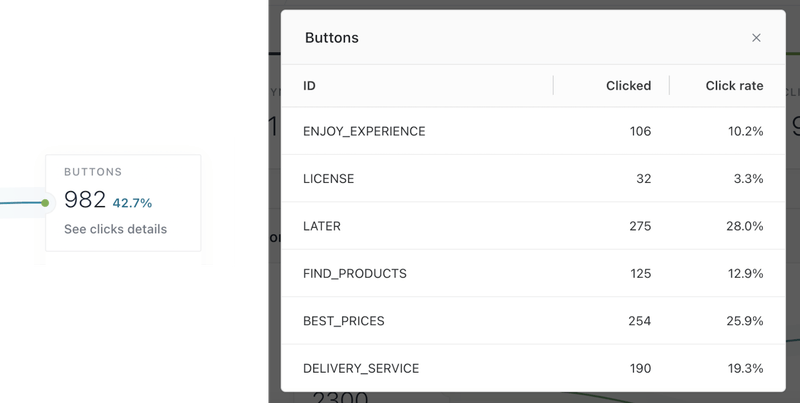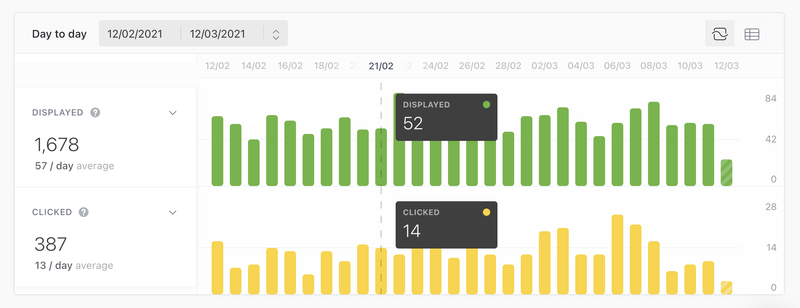Campaign Analytics
Basic analytics
The campaigns list gives you some basic information on the performance of your In-App campaign:
- Trigger: The event that triggers your In-App message.
- Displayed: Total number of unique devices that have already displayed the message.
Campaign analytics
Campaign analytics exports can be downloaded from the dashboard. The export is in the form of a CSV file containing campaigns metrics, settings, and much more. It allows you to filter your campaigns' metrics & data to include in your export. These exports are available from the In-App tab.
For example, you can:
- Analyze In-App campaigns performance
- Compare campaigns metrics by label, type, source, country, etc.
- Run in-depth analysis thanks to the extended data exported: sending time, targeting type, message content, etc.
- Etc.
Set your export from the Campaigns list
First, click on "Filter" and select the status, date range, and labels of campaigns. Click on "Apply filters" button to save your choices.
Then, click on "Export" button on top of the last column.
Export filters
Before downloading the CSV Export, you can specify the granularity of your export. By default we are exporting the campaigns corresponding to the filters you selected. You also have the possibility to export directly the metrics for all your campaings by checking "All campaigns" button.
Campaign’s metrics & data
All exports automatically contain essential data by default:
- Essentials metrics represent all the metrics available in your CSV export by default, they are always included. Here is the list of the metrics: token; source; status; label; campaign name; device synced; display; clicks; 1st button; 2nd button; close.
In addition to the default export data, you can add additional data:
- Extended data allows you to enrich your CSV export with the following campaigns setup information: start date (recurring and trigger); end date (recurring and trigger); smart segments; country; custom audience (YES/NO); languages; targeting applied (fullbase or custom targetting); trigger event; message; format; button 1 action; button 2 action; global action; tracking id.
Split data
You can choose the level of granularity of your CSV export. The campaign granularty is always selected, you have the possibility to go further in the granularity of your CSV export by choosing to split the data by days.
Advanced analytics
Similarly to push campaigns, the Analytics button will let you see more detailed statistics about your campaign. Let's dive into the details of the available statistics here:
Summary
- Devices synced: number of unique devices that were targeted by the campaign and have downloaded, or synced the campaign locally (see the In-App campaign workflow for more information).
- Displayed: number of times the campaign was displayed.
- Clicked: number of clicks on one of the buttons of the In-App campaign. The top-right 'X' close button is not included in this total.
- Click rate: total of clicked campaigns divided by the total of displayed campaigns.
Performance
The performance section will run you through the results of your campaign, from the number of displayed campaigns to click distribution.
- Displayed: Number of times the campaign was displayed.
- Clicked 1st/2nd button: Number of clicks on the campaign's buttons. Hover over the tooltips to read the content of the buttons in your campaign. (Fullscreen, Banner and Modal formats only)
- Close: Number of clicks on the native close button.
- Buttons: WebView format only - Total number of clicks on the campaign’s buttons. Click “See clicks details” to get the clicks and click rate per button ("Analytic identifiers"):
Daily statistics
The histogram view allows you to compare visually two metrics of your choice on a given time range. You can also choose the array view to see all the metrics at once:
- Displayed: Number of times the campaign was displayed.
- Clicked: Number of clicks on one of the campaign's button.
- 1st / 2nd button: Number of clicks on the 1st / 2d button of the campaign.