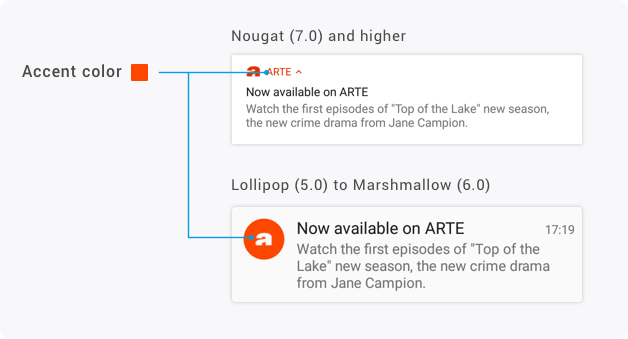Customizing notifications
Setting up custom push icons
Overview
Android lets you customise the way your notifications look:
- Small icon: Required - App icon displayed in your notifications. The small icon must be opaque white, otherwise Android will display a white square.
- Accent color: Optional - Color is used by to color your small icon / app name. Android will use a grey accent icolor if you don't set one.
- Large icon: Optional - Use it to add contextual information to your message. You shouldn't use it to display your app icon.
Small icon
The small icon allows users to recognize your app when they receive a push. It should be opaque white, using only the alpha channel and 24x24dp. You can easily create one using the Android Assets Studio.
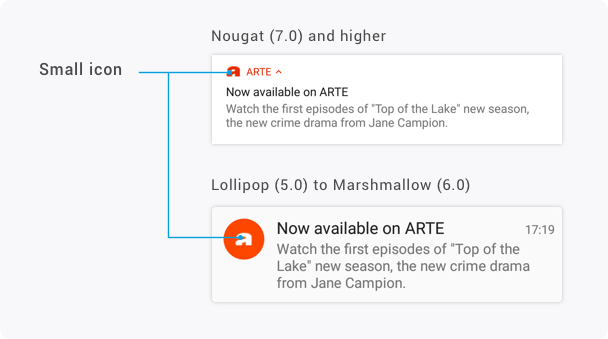
If you use a colored small icon, Android will display it as a white square:
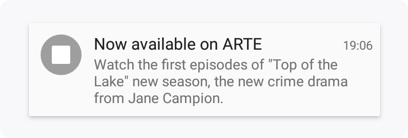
Here's how to set it to Batch push:
- Kotlin
- Java
class MyKotlinApplication : Application() {
override fun onCreate() {
super.onCreate()
Batch.start("MY_API_KEY")
registerActivityLifecycleCallbacks(BatchActivityLifecycleHelper())
Batch.Push.setSmallIconResourceId(R.drawable.push_icon)
}
}It can also be configured using a manifest meta-data entry:
<meta-data
android:name="com.batch.android.push.smallicon"
android:resource="@drawable/push_icon" />Accent color
Google allows you to set an accent color for your push notifications. If you don't set a custom accent color, Android will use a grey accent color.
Here is how to customise that color:
- Kotlin
- Java
class MyKotlinApplication : Application() {
override fun onCreate() {
super.onCreate()
Batch.start("MY_API_KEY")
registerActivityLifecycleCallbacks(BatchActivityLifecycleHelper())
Batch.Push.setNotificationsColor(0xFF00FF00) // You should pass an aRGB integer
}
}Large icon
The large icon is optional. You can use it to add contextual information to your notification (e.g. an avatar, etc). You shouldn't use the large icon to display the icon of the app. Here is how it looks:
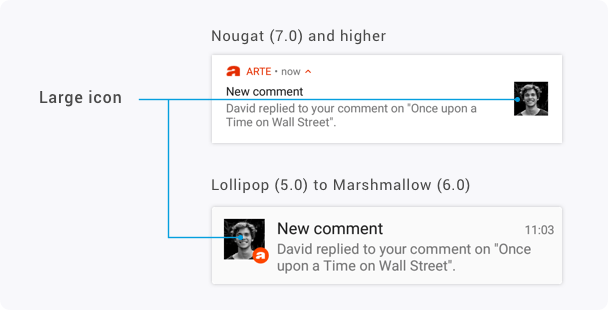
Here's how to set a custom large icon to Batch push:
- Kotlin
- Java
class MyKotlinApplication : Application() {
override fun onCreate() {
super.onCreate()
Batch.start("MY_API_KEY")
registerActivityLifecycleCallbacks(BatchActivityLifecycleHelper())
Batch.Push.setSmallIconResourceId(R.drawable.push_icon)
Batch.Push.setLargeIcon(BitmapFactory.decodeResource(resources, R.drawable.large_push_icon))
}
}Sending silent notifications
Silent push notifications allow you wake up the app to run actions for a limited amount of time without notifying the user.
Here is the key you need to add to your payload to send silent notifications:
{"msg": null}Please note that this will work out of the box with Batch’s default receiver. In case you are using a custom receiver, ensure you don’t display any notification when a null value is received for the “msg” parameter.
Setting a custom sound
See our article about notification sounds on Android. (help.batch.com)
Managing notification display
Using Batch.Push.setNotificationsType, it is possible to toggle whether Batch will show notifications or skips them. This allows you to implement a "Notifications ON/OFF" switch in your app.
Disabling notifications
- Kotlin
- Java
val set = EnumSet.of(PushNotificationType.NONE) // Disable notifications
Batch.Push.setNotificationsType(set)Enabling notifications
- Kotlin
- Java
val set = EnumSet.allOf(PushNotificationType::class.java) // Enable notifications
set.remove(PushNotificationType.NONE)
Batch.Push.setNotificationsType(set)Note: While this API allows for fine grained control what part of a notification you want to disable, this only works on Android versions prior to Oreo and is therefore deprecated.
Batch will remember this value, even if your Application reboots.
Reading a push's payload from your activity
A push's custom payload can be read from multiple places:
- A Notification Interceptor, to be able to enhance the notification using custom payload values
- Your own BroadcastReceiver implementation, to be able to act on a push and take full control of what happens when you get one
- An Activity, allowing your code to act upon the payload without having to make your own PendingIntent
Most of the time, reading it from the activity is what you're looking for.
If integrated correctly, Batch will attach the full payload to the extras of triggered intent.
Depending on your Activity's flags and the current application state, you might get the intent in onCreate() or onNewIntent()
Here's an example of how to read the following custom payload: {"foo": "bar"}
- Kotlin
- Java
class MyActivity : Activity() {
override fun onCreate(savedInstanceState: Bundle?) {
handleBatchCustomPayload(getIntent())
}
override fun onNewIntent(intent: Intent) {
super.onNewIntent(intent)
Batch.onNewIntent(this, intent)
handleBatchCustomPayload(intent)
}
fun handleBatchCustomPayload(intent: Intent) {
val pushPayload = intent.getBundleExtra(Batch.Push.PAYLOAD_KEY)
if (pushPayload != null) {
// The activity was opened from a Batch push notification, and may include a custom payload
// You might wanna mark the intent as consumed so that you don't handle it multiple times.
// If this extra is missing but you, please check that your integration is correct, and that
// nothing is missing in your NotificationInterceptor/BroadcastReceiver implementation
// Custom payload values are available as string extras. No other types are supported by FCM.
// Values that are of complex types, like a JSON object or Array, will have to be decoded using a json library
val foo = pushPayload.getString("foo") // foo = "bar"
}
}
}Advanced notification customization
Sometimes, you might want to alter and/or enhance the way Batch builds the notification, or override other fields based on the notification payload.
Starting with Batch 1.9.2, Batch includes a notification interception system so you don't have to make your own notification from scratch.
First, you will need to extend the BatchNotificationInterceptor class. It has two methods you can override to tweak notifications:
getPushNotificationCompatBuildergives you full access the theNotificationCompat.Builder. This method is called after Batch is done setting everything up in the builder you get in a parameter. You can add your own customizations to it, or return a totally different builder.getPushNotificationIdlets you change the Notification ID. This is handy to turn the ID into a non unique one, allowing notifications to be updated (such as a sports game score update, for example).
Then you can either use this interceptor in a Batch.Push.displayNotification() call in a custom receiver, or set it globally using Batch.Push.setNotificationInterceptor() in your Application's onCreate().
Note: Like other setup methods, it is VERY important that you set the global interceptor in the Application's
onCreate()and not the Activity's.
Example interceptor implementation:
- Kotlin
- Java
class NotificationInterceptor : BatchNotificationInterceptor() {
@Nullable
override fun getPushNotificationCompatBuilder(
context: Context,
defaultBuilder: NotificationCompat.Builder,
pushIntentExtras: Bundle,
notificationId: Int
): NotificationCompat.Builder {
defaultBuilder.setOngoing(true)
return defaultBuilder
}
}All that is left to do, is to globally register the interceptor:
- Kotlin
- Java
class MyKotlinApplication : Application() {
override fun onCreate() {
super.onCreate()
Batch.Push.setNotificationInterceptor(NotificationInterceptor())
// Other Batch configuration ...
}
}Note: Batch sets some default values on the Notification builder that cannot be overridden later. If you run into such a case, please contact us, so we can take this into account for future SDK improvements.
Adding actions to notifications
By combining Batch Actions and BatchNotificationInterceptor, you can easily add action buttons to notifications based
on your custom payload: BatchNotificationAction comes with an helper method allowing you to generate NotificationCompat.Action easily without needing to worry about PendingIntents or services.
Here's an example of BatchNotificationInterceptor implementation that adds a "Call" button for the following custom payload: {"phoneCTA": "123456789"}
- Kotlin
- Java
class NotificationInterceptor : BatchNotificationInterceptor() {
@Nullable
override fun getPushNotificationCompatBuilder(context: Context,
defaultBuilder: NotificationCompat.Builder,
pushIntentExtras: Bundle,
notificationId: Int): NotificationCompat.Builder? {
val phoneNumber = pushIntentExtras.getString("phoneCTA")
if (phoneNumber != null) {
try {
val jsonArgs = JSONObject()
jsonArgs.put("number", phoneNumber)
val notificationAction = BatchNotificationAction()
notificationAction.shouldDismissNotification = false
notificationAction.actionIdentifier = "CALL"
notificationAction.label = "Call"
notificationAction.hasUserInterface = true
notificationAction.actionArguments = jsonArgs
val notificationActions: MutableList<BatchNotificationAction> = ArrayList(1)
notificationActions.add(notificationAction)
val compatActions = BatchNotificationAction.getSupportActions(
context,
notificationActions,
BatchPushPayload.payloadFromReceiverExtras(pushIntentExtras),
notificationId)
for (compatAction in compatActions) {
defaultBuilder.addAction(compatAction)
}
} catch (e: JSONException) {
e.printStackTrace()
} catch (e: MissingDependencyException) {
e.printStackTrace()
} catch (e: BatchPushPayload.ParsingException) {
e.printStackTrace()
}
}
return defaultBuilder
}
}Note: Since Android 12 and the new notification trampoline restrictions, your app cannot call
startActivity()inside of a service or broadcast receiver. So you have to precise if your action imply showing any UI or will it act in the background by usingnotificationAction.hasUserInterface = true;
This interceptor assumes that you've registered the CALL action to Batch earlier:
- Kotlin
- Java
class MyApplication : Application() {
fun onCreate() {
super.onCreate()
Batch.Push.setNotificationInterceptor(NotificationInterceptor())
Batch.Actions.register(UserAction("CALL", object : UserActionRunnable() {
fun performAction(@Nullable context: Context?,
@NonNull identifier: String?,
@NonNull args: JSONObject,
@Nullable source: UserActionSource?) {
try {
val callIntent: Intent = Intent(Intent.ACTION_DIAL)
callIntent.setData(Uri.parse("tel:" + Uri.encode(args.getString("number"))))
callIntent.setFlags(Intent.FLAG_ACTIVITY_NEW_TASK)
startActivity(callIntent)
} catch (e: JSONException) {
e.printStackTrace()
Toast.makeText(context, "Could not execute CALL action", Toast.LENGTH_SHORT).show()
}
}
}))
// Other Batch configuration ...
}
}Changing the notification's launch intent
You might also want the notification to launch another intent that the one picked by Batch. Starting with Batch 1.10.2, you can easily generate a valid PendingIntent containing Batch's required extras, or append Batch's data to your own pending intent:
- Kotlin
- Java
class NotificationInterceptor : BatchNotificationInterceptor() {
override fun getPushNotificationCompatBuilder(context: Context,
defaultBuilder: NotificationCompat.Builder,
pushIntentExtras: Bundle,
notificationId: Int): NotificationCompat.Builder {
// Automatically make a PendingIntent from a given intent
defaultBuilder.setContentIntent(Batch.Push.makePendingIntent(context, Intent(context, MySecondaryActivity::class.java), pushIntentExtras))
// Get a PendingIntent for an URL
defaultBuilder.setContentIntent(Batch.Push.makePendingIntentForDeeplink(context, "https://batch.com", pushIntentExtras))
// Or, bring your own PendingIntent, and add Batch's data
val i = Intent(context, MySecondaryActivity::class.java)
Batch.Push.appendBatchData(pushIntentExtras, i)
val pi = PendingIntent.getActivity([...]); // Generate your own PendingIntent
defaultBuilder.setContentIntent(pi);
return defaultBuilder
}
}Filtering notifications
A notification interceptor can also be used to filter notifications, by returning null instead of a Builder instance:
- Kotlin
- Java
// This sample class represents how your app would store and provide user settings
object UserConfig {
fun areNotificationsEnabled(): Boolean {
return false
}
}
class NotificationInterceptor : BatchNotificationInterceptor() {
fun getPushNotificationCompatBuilder(@NonNull context: Context?,
@NonNull defaultBuilder: NotificationCompat.Builder?,
@NonNull pushIntentExtras: Bundle?,
notificationId: Int): NotificationCompat.Builder? {
if (!UserConfig.areNotificationsEnabled()) {
return null
}
return defaultBuilder
}
}This can be used to implement conditional silent notifications, but Batch supports this feature out of the box (click here for more info).