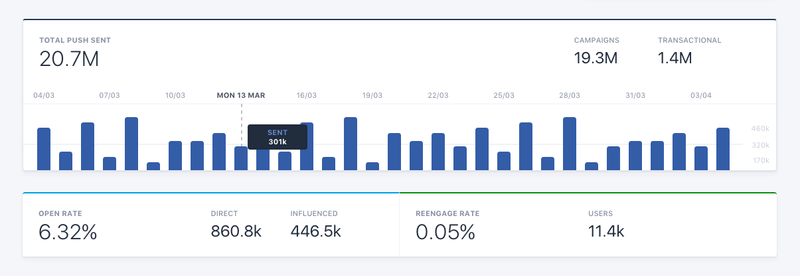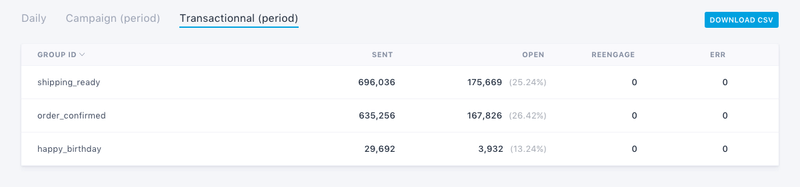Notifications
The Notifications tab centralizes the stats on all the notifications sent from the dashboard or the API. At a glance, you can see how your messages perform over time to improve your push strategy. If you want to go further, you can easily export all your stats in CSV format.
Batch shows your notifications stats in two different categories:
- Global analytics: Average performance of your push campaigns. It shows the number of sent notifications, the open-rate and more.
- Detailed stats: Detailed stats on all your notifications, ordered by date and category.
Global analytics
Gives you valuable information on the volume of notifications sent everyday. You can choose a custom date range in the top right corner if you want to analyse a specific period of time.
- Total push sent: The total amount of sent push notifications.
- Campaigns: Number of notifications sent from the dashboard or using the Campaigns API.
- Transactional: Number of messages sent from the Transactional API.
- Errors: Number of APNS/FCM/WNS errors retrieved during the selected period of time.
You can also see the average performance of all your messages:
- Open rate: Indicates the percentage of users who opened your notification directly or indirectly. We calculate it as follows: direct opens + ifluenced opens / total sent notifications.
- Direct: Total number of users who opened your app by swiping (iOS) or tapping (Android) on the notification.
- Influenced: Total number of users who received a notification and opened your app within 3 hours.
- Reengage rate: The percentage of users reengaged out of the total push notifications sent during the campaign.
- Users: Users who received the notification and became engaged 3 days after receiving it.
Detailed stats
The second part of the Notifications analytics shows detailed stats of all your sent notifications:
- Daily: Day by day view of the campaigns and transactional notifications sent by Batch.
- Campaigns: List of all the campaigns sent from the dashboard or the campaigns API.
- Transactional: List of all the transactional notifications sent during the selected period of time.
You can sort columns in ascending or descending order by clicking on the column header. This is helpful to find your best performing campaigns and transactional push notifications.
Exporting data
You can export all your stats by clicking Download CSV. The CSV file contains detailed information on your campaigns such as:
- Date: Send date of the campaign (E.g. 2020/06/27).
- Time: Send time of the campaign (E.g. 11:30).
- Timezone: Timezone setting used for the campaign (now, GMT or local). See more on campaign scheduling here.
- Kind: Type of notification sent (transac or marketing).
- Group or campaign: Name or group_id of the campaign (E.g. new_follower).
- Sent: Total number of sent notifications.
- Direct open: Total amount of direct opens.
- Influenced open: Total number of influenced opens.
- Reengaged users: Total number of reengaged users.
- Errors: Total amount of APNS/FCM errors.