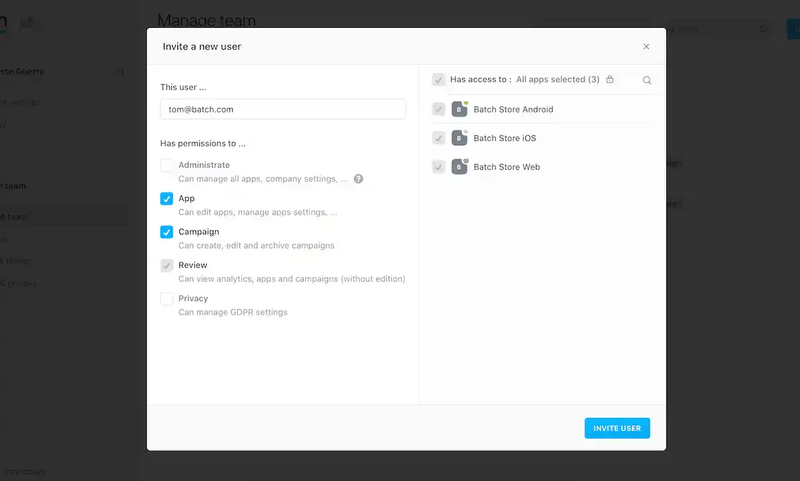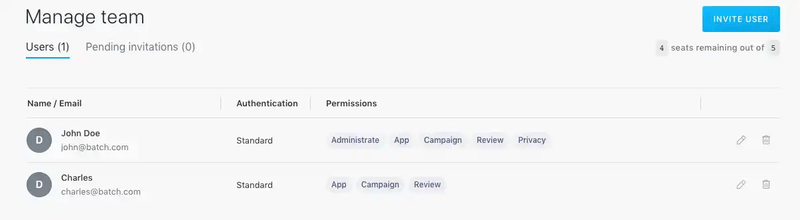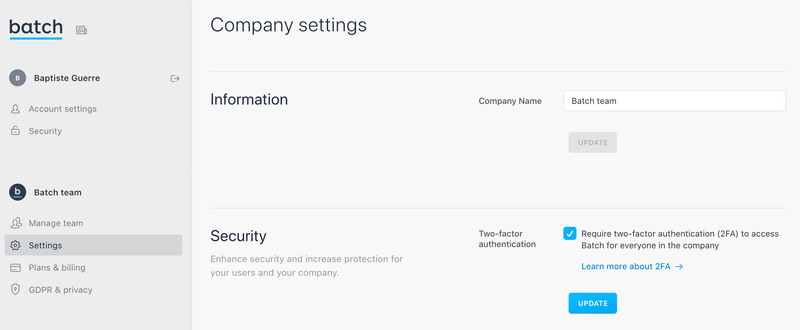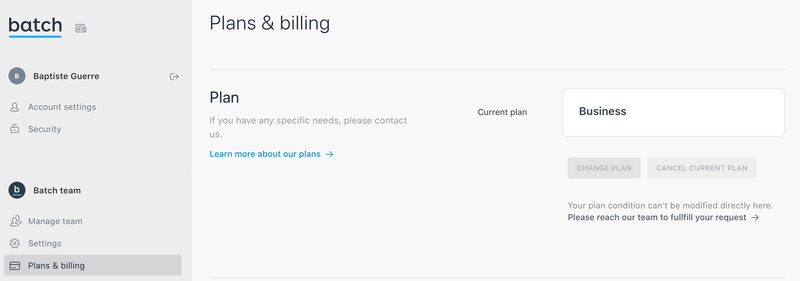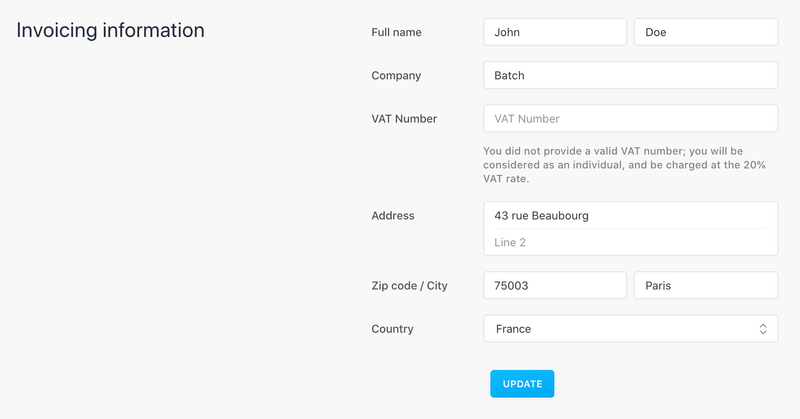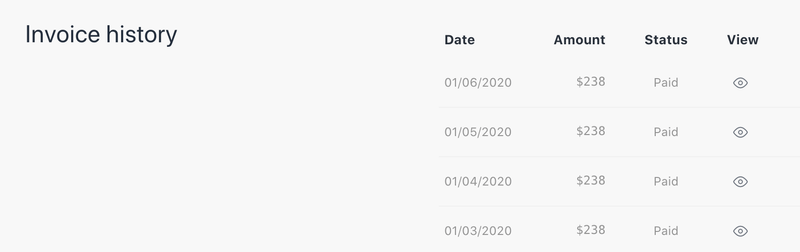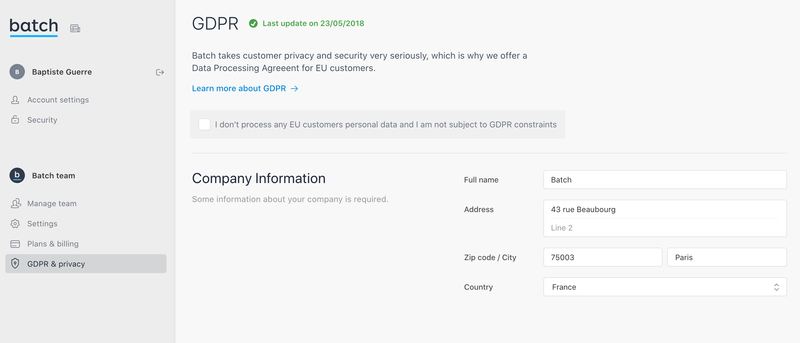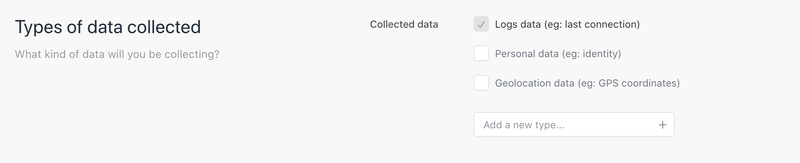Company Settings
Batch provides an interface where you can manage all your company settings, allowing you to:
- Manage your team (add/remove teammates, edit or remove access to features and apps, etc).
- Edit your company preferences and security settings.
- Edit your billing information and invoices.
- Edit your GDPR-related information.
Restricted to users with the Administrate right.
Manage Team
Adding a Teammate
Startup and above customers can add new people to their team. This enables your tech, marketing and editorial teams to work together on the same interface with different accesses to Batch's features.
To add a teammate, click "Manage team" → "Invite user":
The list of your pending invites is greyed out until the user accepts the invite and creates his account. You can delete or resend an invite at any moment.
Managing Permissions
Batch lets you set specific permissions at the user-level to facilitate team collaboration.
There are several permissions you can grant or revoke:
- Administrate: Grants full access to company account (team members, users permissions, etc). Note: an account can have more than one Administrator.
- Review: Grants read-only access to the dashboard. Review users will not be able to create nor edit campaigns.
- App: Grants users rights to edit and manage apps.
- Campaign: Grants users rights to create, edit and delete campaigns.
- Privacy: Grants users rights to manage GDPR settings.
App-level Permissions
To facilitate collaborative work, a user with "Administrate" rights can grant another user access to a group of selected apps. This is useful if you want to make sure specific users cannot access all the apps on the dashboard or if you have multiple projects with separate teams working on each one.
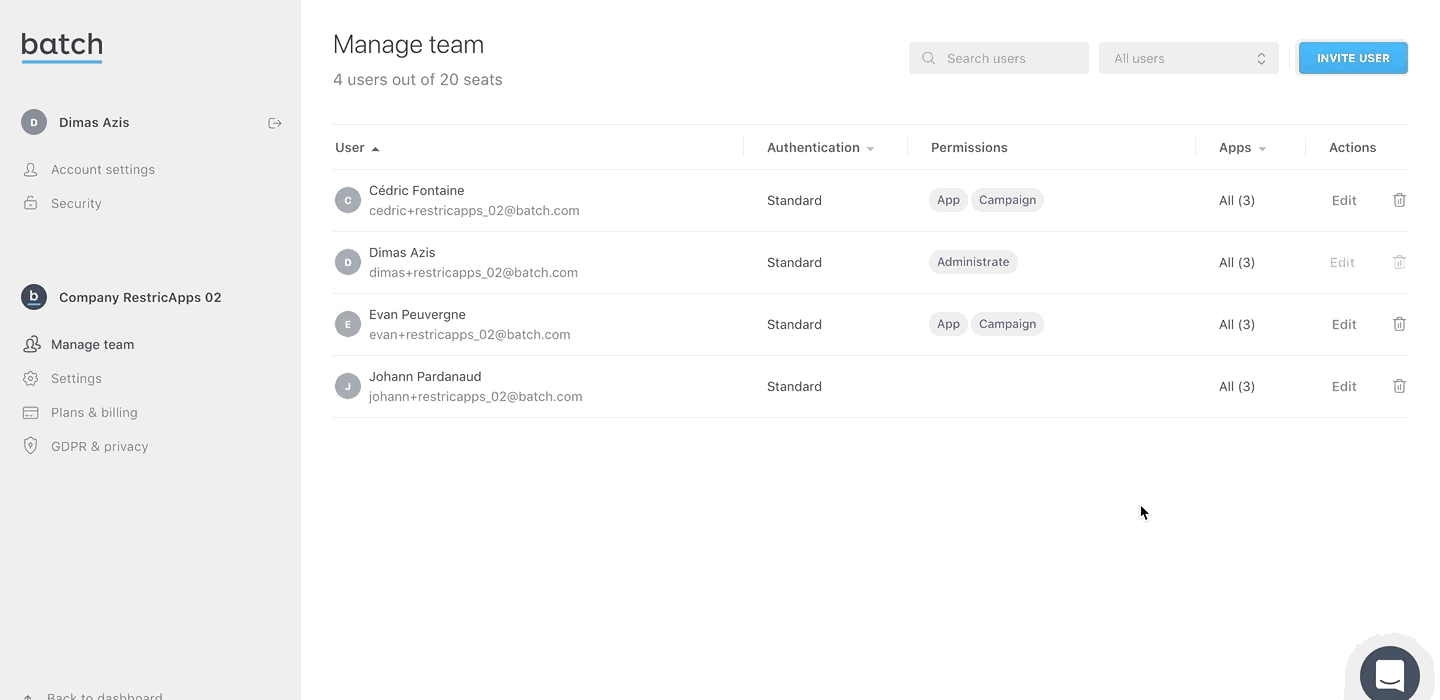
The user will have the same permissions on all the assigned apps. Batch also allows you to grant access permissions from the app on the dashboard.
Troubleshooting
I didn't receive my invite
Here are some suggestions to find the issue:
- Check your spam folder and look for an email sent by hello@batch.com.
- Resend the invite: Ask the administrator of Batch account to double-check the email address they used or resend the invite.
- Validation link: If none of the above work, your manager can send you the confirmation link he will see after inviting you.
I Get "[Email Address] Is Already Registered On Batch.Com"
If one of your teammates already has a Batch account registered with his email address, he needs to contact our support team (support@batch.com) with the following information:
- Email address of his first account.
- Email address of the team he wants to join.
We will add him to your team with all the apps he created with his previous account.
Can I Manage Several Accounts With The Same Email Address?
You cannot manage more than one account with the same email address.
If you have a Gmail account or use Google Apps, you can add a "+" at the end of your username to benefit from dynamic alias (e.g. andrew+secondaccount@gmail.com).
How Can I Delete My Account?
Just ask us to delete your account at support@batch.com. Our team will let you know when it's done.
Company Settings
Company Name
You can edit here the company name that will be displayed in the dashboard of your teammates.
Making 2FA Mandatory
Account administrators can require new and existing teammates to use two-factor authentication (2FA) when they sign into Batch.
Plans & Billing
You will find here all the information related to your plan and billing.
Plan
Batch will display here the current plan for your company. You can change your plan or cancel it if you are on one of Batch self-service plans (e.g. Developer or Start-up plans).
Restricted to users with the Administrate right.
Payment Information
Allows you to edit your credit card information. In case a payment failed due to insufficient funds, an expired card or any other reason, Batch will retry to process the payment three times, once per day. If the payment is rejected after the third attempt, your company will be downgraded to the basic plan.
Feel free to contact our team at support@batch.com if you need help fixing your payment issues.
Invoicing Information
All the information needed on your company to process the invoices: full name, company, VAT number, address, zip code, city and country.
Invoice History
Users on self-service plans can see here all their invoices and download them as pdf files.
GDPR & Privacy
In addition to the ability to request data removal or data access, you can edit all your GDPR-related information from the dashboard.
Restricted to users with the Privacy or Administrate rights.
Company Information
Declare here whether you process or not any EU customer personal data and if you are subject to GDPR constraints. You can also edit the information needed about your company (e.g. company name, address, zip code, city and country) and see the date of the last modification.
Data Protection Officer
Optional - Name/email address of your company's DPO.
Types of Data Collected
List of the data collected with Batch. You can add custom fields if needed.
Data Processing Agreement (DPA)
You can read again the DPA here. Please note the DPA must be accepted to use Batch, unless you declared your company is not subject to GDPR constraints.